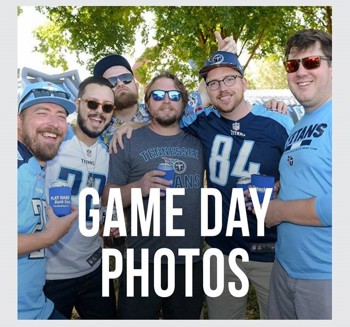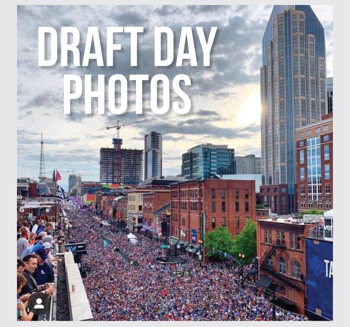Playbook: How To Use Mobile Check Deposit
Having a mobile quarterback is always a good thing. So is having a mobile app that allows you to make deposits from the comfort of your own home. Here’s how to sign up and experience all the benefits of one cool digital tool: Instructions for online banking enrollment.
Been there, done that? Now you can try mobile banking – using your smartphone. Here’s the best part: This can even come in handy for deposits.
Many Americans will receive stimulus checks by mail soon. Many will get the money electronically, but those who didn’t pay taxes or receive refunds or federal benefits (such as Social Security income) electronically will likely receive a paper check in the mail. So now is a great time to download the mobile app and practice making deposits from home!
- Android users can click here or visit Google Play to download the Android app for personal banking.
- Apple iPhone users can click here or visit the Apple iTunes App Store to download the iPhone app for personal banking.
- iPad users can click here or visit the Apple iTunes App Store to download the version for personal banking designed specifically for iPads.
Got a check that’s ready to deposit?
- Make sure you endorse it by signing the back. You’ll also need to write “For Mobile Deposit Only” in the endorsement area. If you don’t do this, the deposit will not be accepted.
- Place the check on a flat, dark background like a coffee table or a kitchen counter.
- Open the Pinnacle app and log in using your access ID and password for online banking.
- Click “Deposits” at the bottom of the “Home” screen or on the “More”
- Click “Continue.”
- Read Notice and click “Accept.”
- Click the camera icon “Front” to take a picture of the front of the check.
- Click the camera icon “Back” to take a picture of the back of the check, making sure the endorsement is on the right side of the picture.
NOTE: The check should be signed by the payee, and “For Mobile Deposit Only” must be part of the endorsement. The endorsement should be located in the endorsement field on the back of the check. The check can only be deposited into an account associated with the payee. - Enter the amount of the check.
- Use the arrow to check which account to Deposit To.
- Verify or change Email Receipt To.
- Click Continue.
- Click to Approve
- Accept the funds availability notice.
- Click Close.
And that’s it! Your deposit will show up in your account balance once it’s accepted. For safety, keep the paper check for up to two weeks just in case there’s an issue.
Don’t forget, we also have drive-thru service at our offices if you need help in person. Take a look at our latest office updates at PNFP.com/Update. And call our Client Service Center if you have questions or want help setting up.